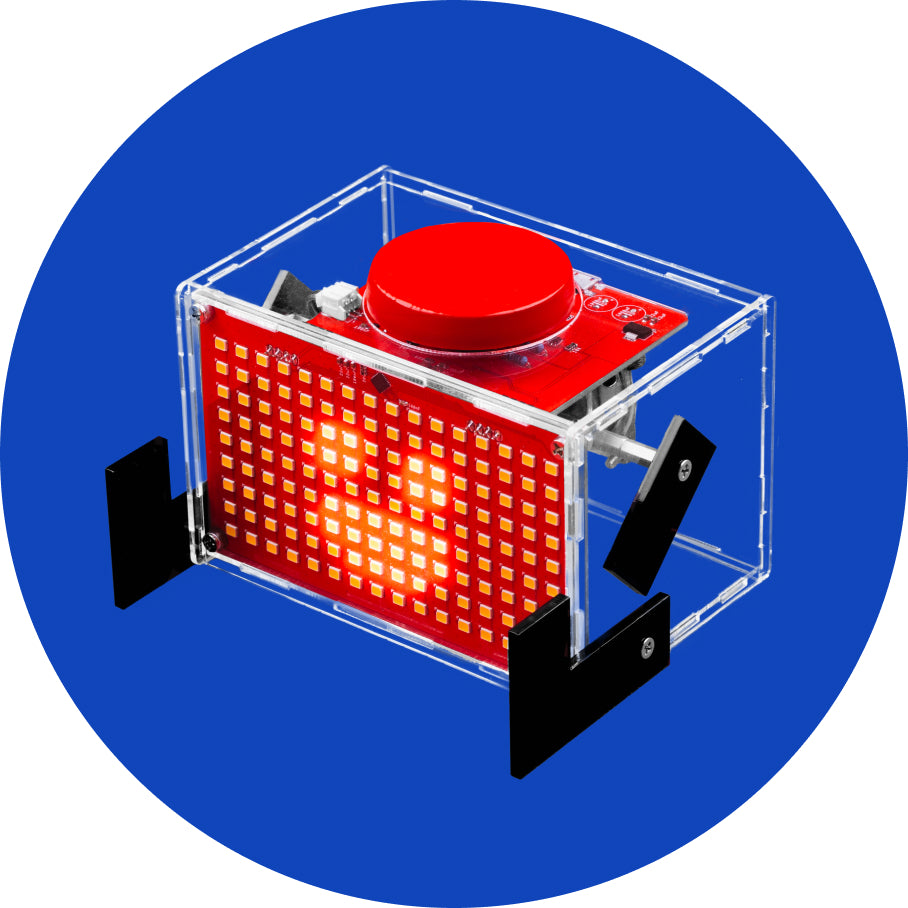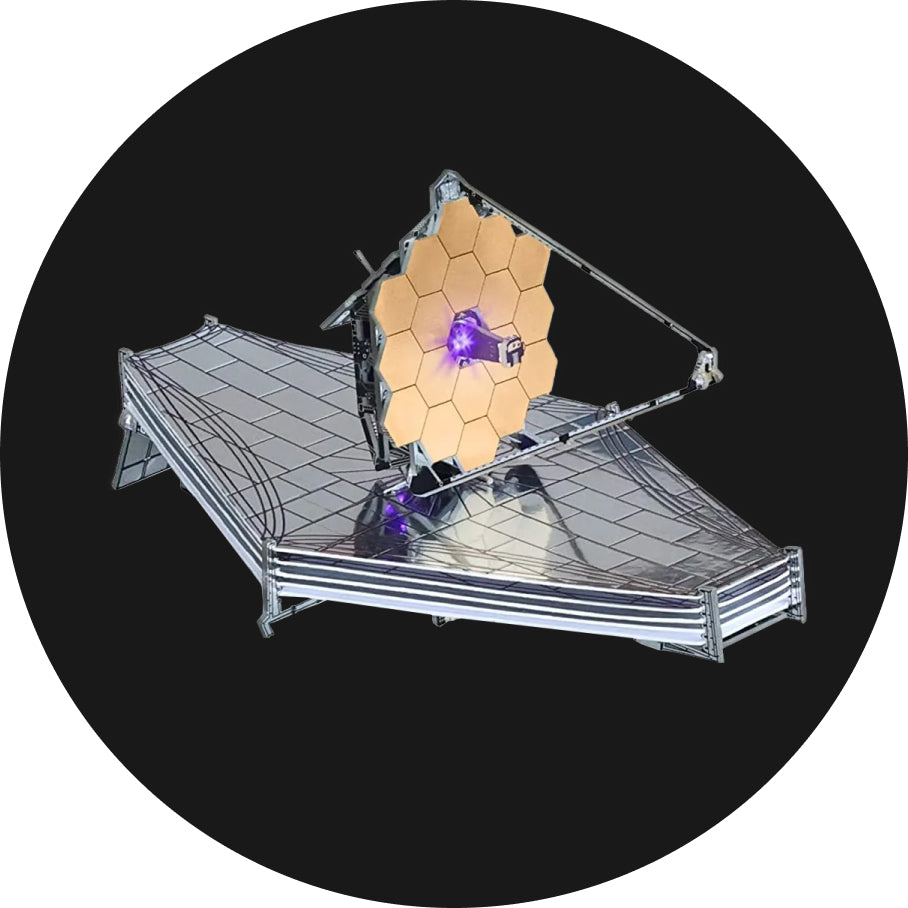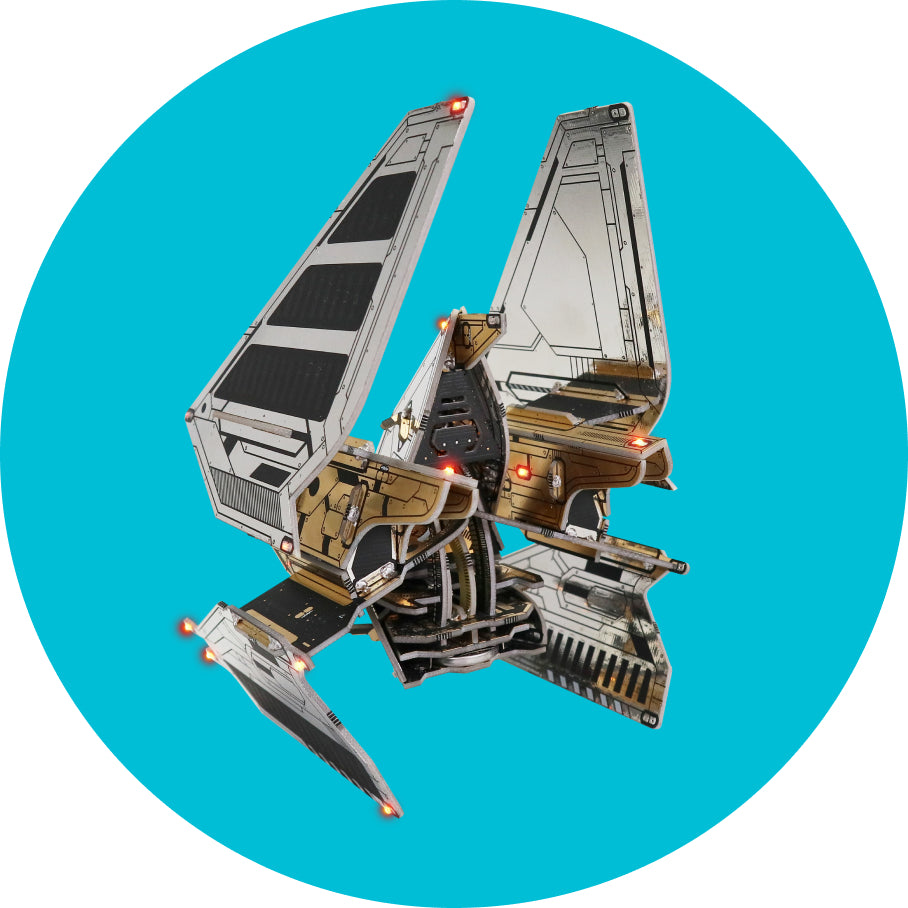Hertz, meet your maker!
Part one - Resistors

Carefully bend them into a U-shaped form.
Take them one by one, and place them onto the circuit board.

These three resistors will go here:


Insert it one at a time, or all three at once, making sure that they are pushed all the way to the board, and then turn the board around.
To ease the soldering process, you can bend the resistor's legs like this:

You can start soldering.
If this is your first time soldering, go over the rules, videos and photos once again.
Your board should look like this after you soldered all three resistors:

Check if all the soldering joints look clean, and if there are no soldering bridges.
Straighten the resistor's legs, and take the cutter pliers.
Here, it is very important to turn the board around when cutting the legs off so that nothing gets in your eyes.
Another resistor you'll use now is the one with the color code red-blue-blue-red-brown.

Bend it into the shape of the latter "U" and insert it here.

Flip the board around, and start soldering.
After checking the soldering joints, take these three resistors:

The color codes should be:
- brown-blue-blue-red-brown
- green-red-blue-red-brown
- orange-orange-blue-red-brown
Place them here (from right to the left) and take the next resistor:
Place it here: 
It's really important you place the exactly those resistors to the places where we put it otherwise the pushbuttons won't work properly.
Flip the board around and start soldering: 
After you have soldered all three resistors, you can cut its legs. 
Part two - Capacitors
If you successfully soldered the resistors, it's time for the capacitors.
Those are these three components with beige heads.
Place them here:
Don't worry if the capacitors don't go all the way to the board - they are supposed not to.
Flip the board around and start soldering.
Once you check the soldering joints, you can cut it's legs off: 
Make sure that you turn the board around so the legs don't go into your eyes while cutting them.
Part three - Transistor
Now is the time to take this component:
Place it here and make sure that the "cut-off" side is looking to the "cut-off" part on the board.
Check this photo closely too see how the transistor's legs should be positioned:
Solder, solder, solder.
And don't forget to cut its legs off:
Part four - Connectors
Take one of three connectors you got in the kit.
One of them will be looking at the front side of the PCB, while the other two will be looking at the back.
Let's first solder the front one.
Place it here and you can start soldering: 
Part five - Puhsbuttons

You'll place them above these three resistors:
Make sure that they are not tilted and that they are vertical to the board.
Once they sit properly, you should hear the click sound.
Flip the board and start soldering: 
Part six- On/off switch
It's time to solder the switch that will give life to your Hertz.
Place it here:
Now, it's extremely important not to make bridges while soldering pins, otherwise, you won't be able to turn Hertz on:

Part seven - Connectors
We are back at the connectors.
These two go on the backside of the board; the soldering will be done at the front.
Make sure that the "cut-off" part of the connectors is looking at the "cut-off" part on the board.
Flip the board to the front, and start soldering:

Part eight - LED

Place it here and make sure that the "cut-off" side of the LED is looking at the "cut-off" side on the board.
If you turn it the wrong way, the LED won't work.
You have to solder it at the front side:

Cut off the legs of the LED and you can proceed.
Part nine - Bluetooth audio module

This part goes to the back.
Make sure that the chip is looking up, and that the shorter pins are going through the PCB and the longer ones through the audio module.

Amazing!
You successfully soldered everything on your Hertz.
Turn off the soldering iron, and unplug it from the socket.
Don't forget to leave it to cool off for 10 minutes.