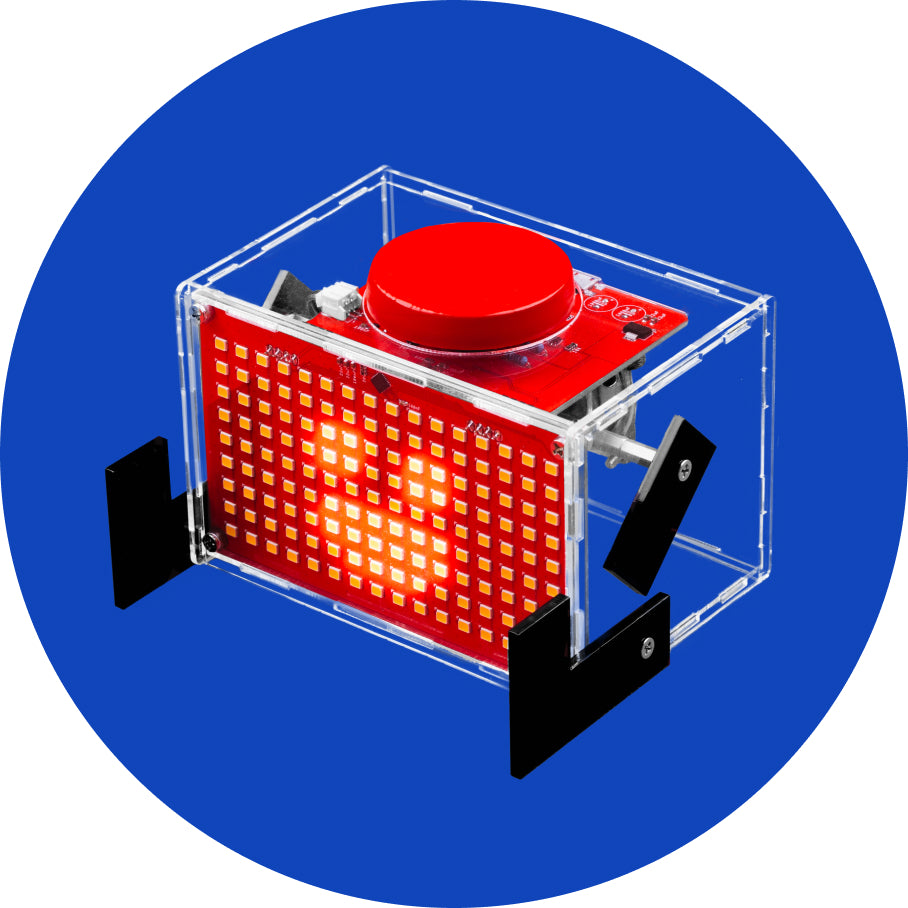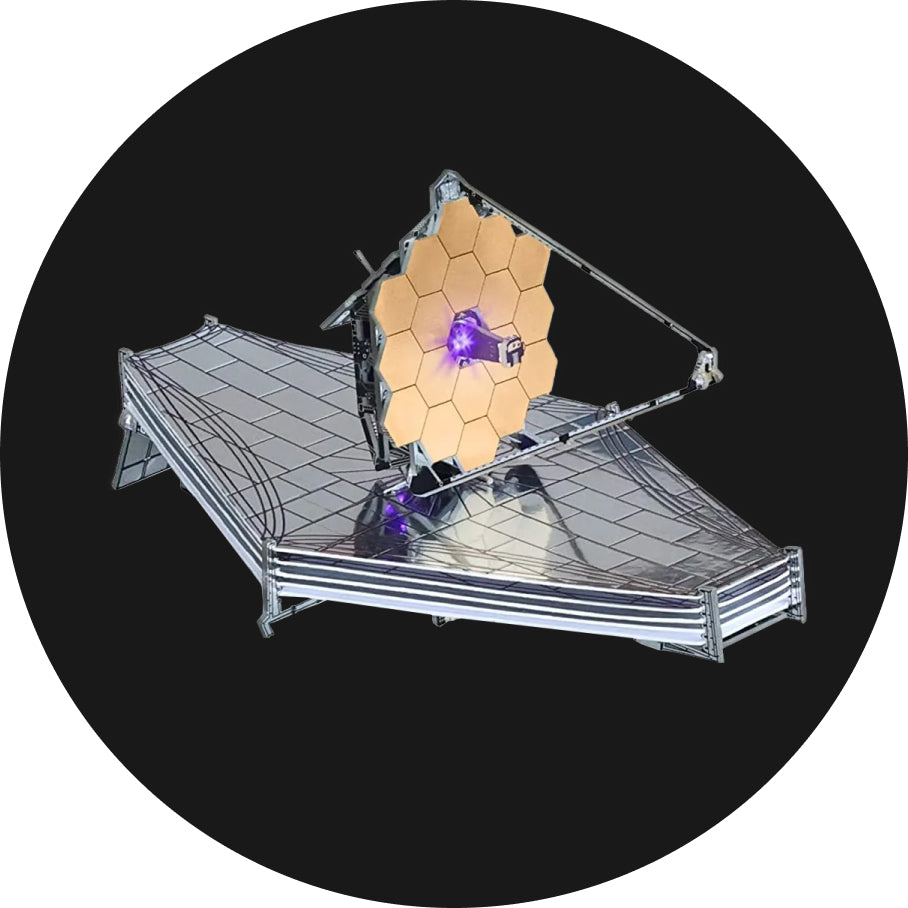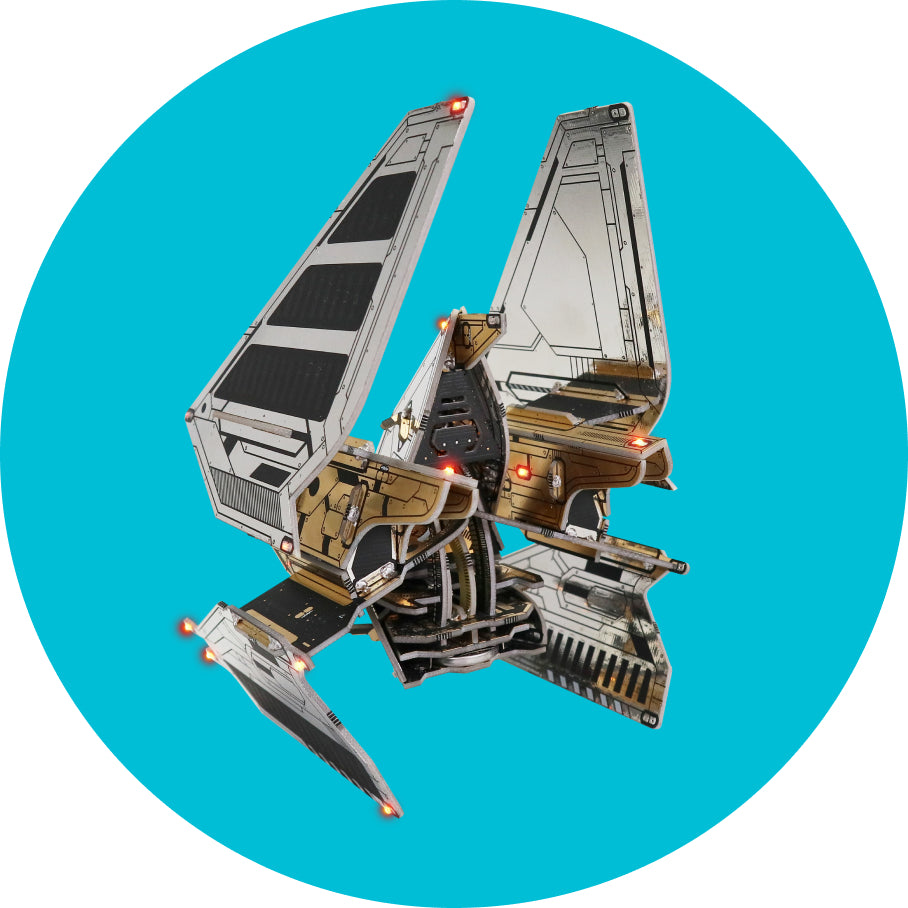Chapter two - Input test
Now that we soldered everything and put on the battery and the microphone, it's time to check if everything is working correctly.
Turn on the ByteBoi!
You can turn on your ByteBoi, but just for a few minutes. It's not time for the games and coding yet.
You can turn it on by pushing an on-off switch to the right, just like it says on the board. After your ByteBoi turns on, you will see the first test.
The first test looks like this and is used to check your buttons. You'll need to press every one of the pushbuttons. If a button is working correctly, the circle on your screen will turn green.
You can see how everything should look like in the following photos.


Make sure to press all the buttons to pass the test. That means you should press the Selection button (upper right) also.
The next one is the sound test. If you hear a melody coming from ByteBoi, you should press button A.


And the last test is the LEDs test. You should make sure all of the LED lights are working correctly.
If they are, you should see green, blue, and red lights blinking from the back.

Now, you will see the list of all the games your ByteBoi will have pre-made.

Voila, your ByteBoi is on!
This is what the menu should look like once it turns on:


If everything is lightening up properly, please press button A.
Now, you will see the list of all the games your ByteBoi will have pre-made.

After reading the names of all the games waiting for you, you can press A.
Voila, your ByteBoi is on!
This is what the menu should look like once it turns on:

That was an input test, an important step in assembling your CircuitMess devices.
Now that we checked that everything is okay, we will go back to casing up your ByteBoi.