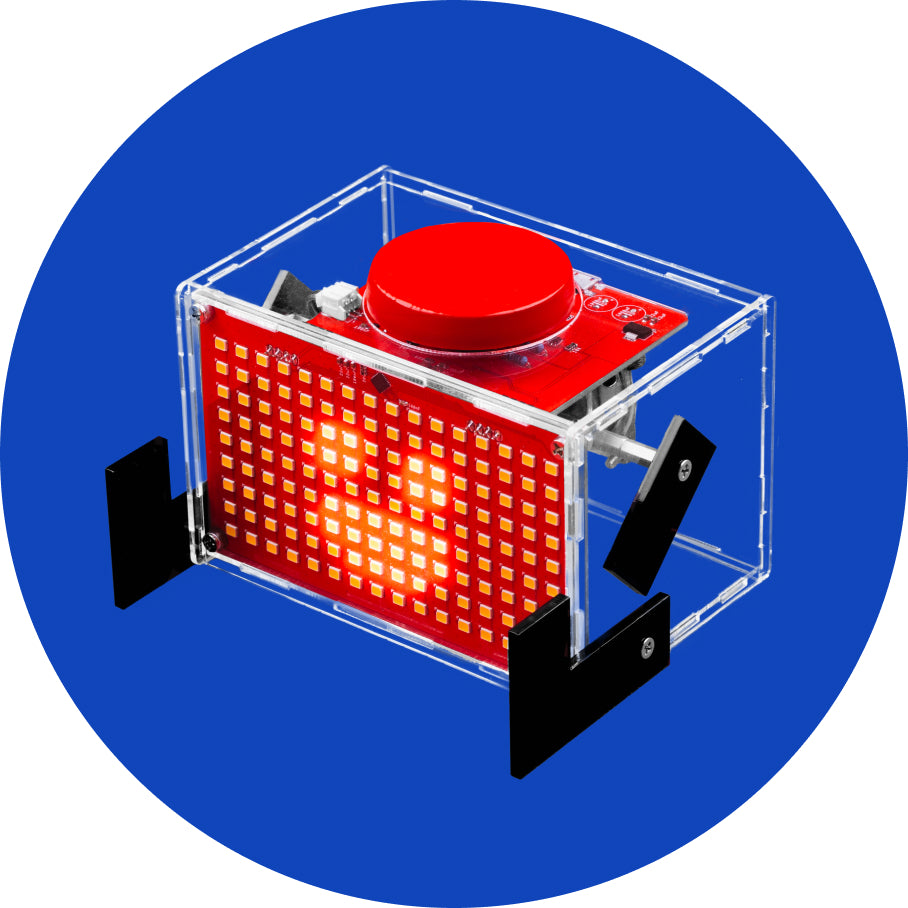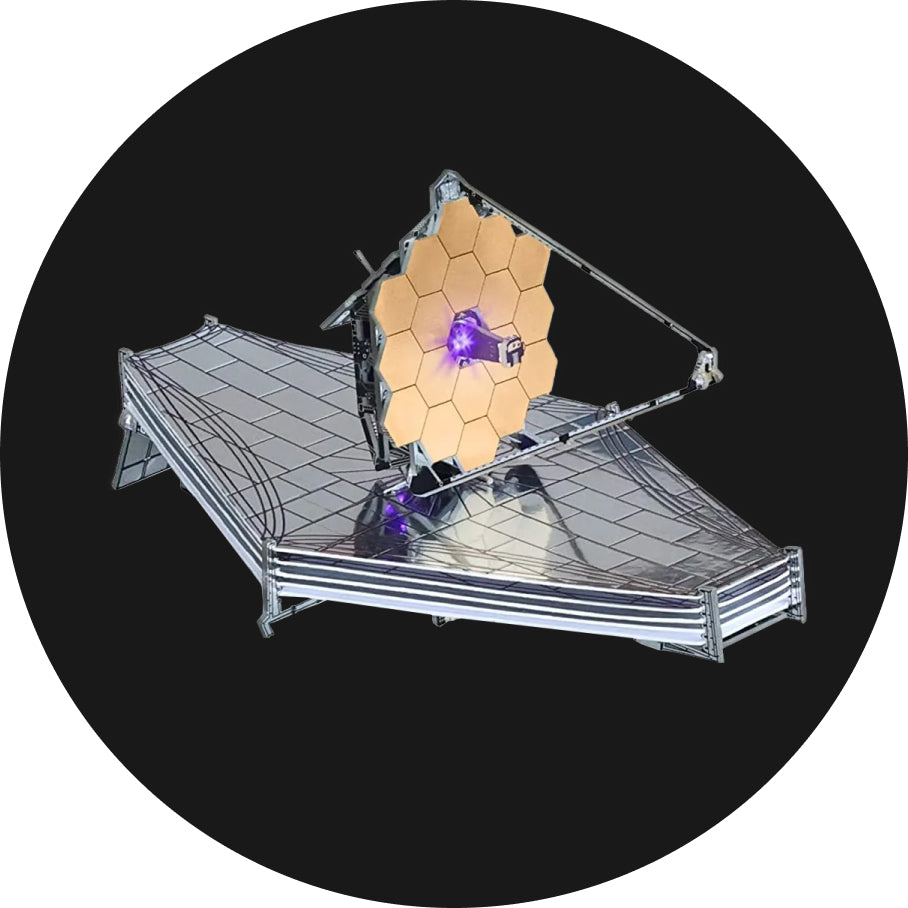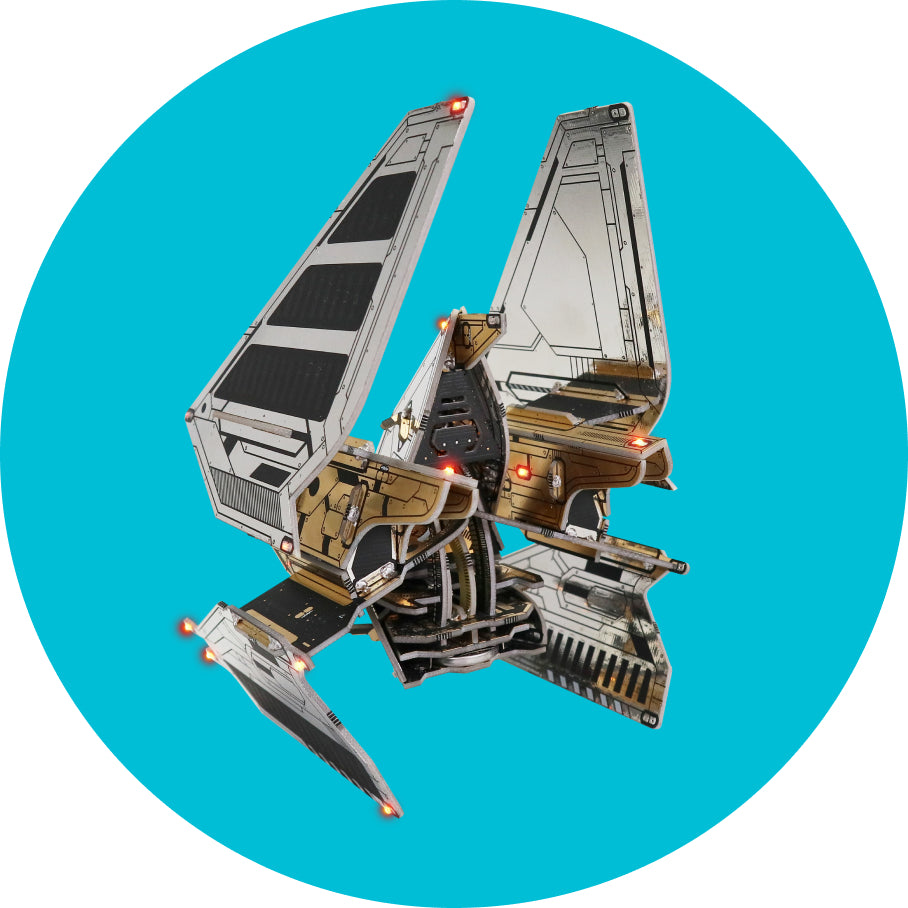Setting up the project
Setting up the project
First, let's create a new PlatformIO project.
It's a good practice to create a new folder somewhere on your disk and to put everything you're going to use in this project inside it.
That will definitely keep you organized and help you with the search for your files.
It would also be good to check if the board files that we need are installed properly.
Click on the Boards icon and search for WEMOS LOLIN32. Since the processor inside Ringo is ESP32 by Espressif, we're going to need to use one of the boards that have the same pinout as our board, which is this one. You can also use some of the other boards as well and they should work fine too, although that's not the case for all of them.
If you find it in the list, you're good to go. However, if it's not there, you need to re-install the whole PlatformIO plugin.
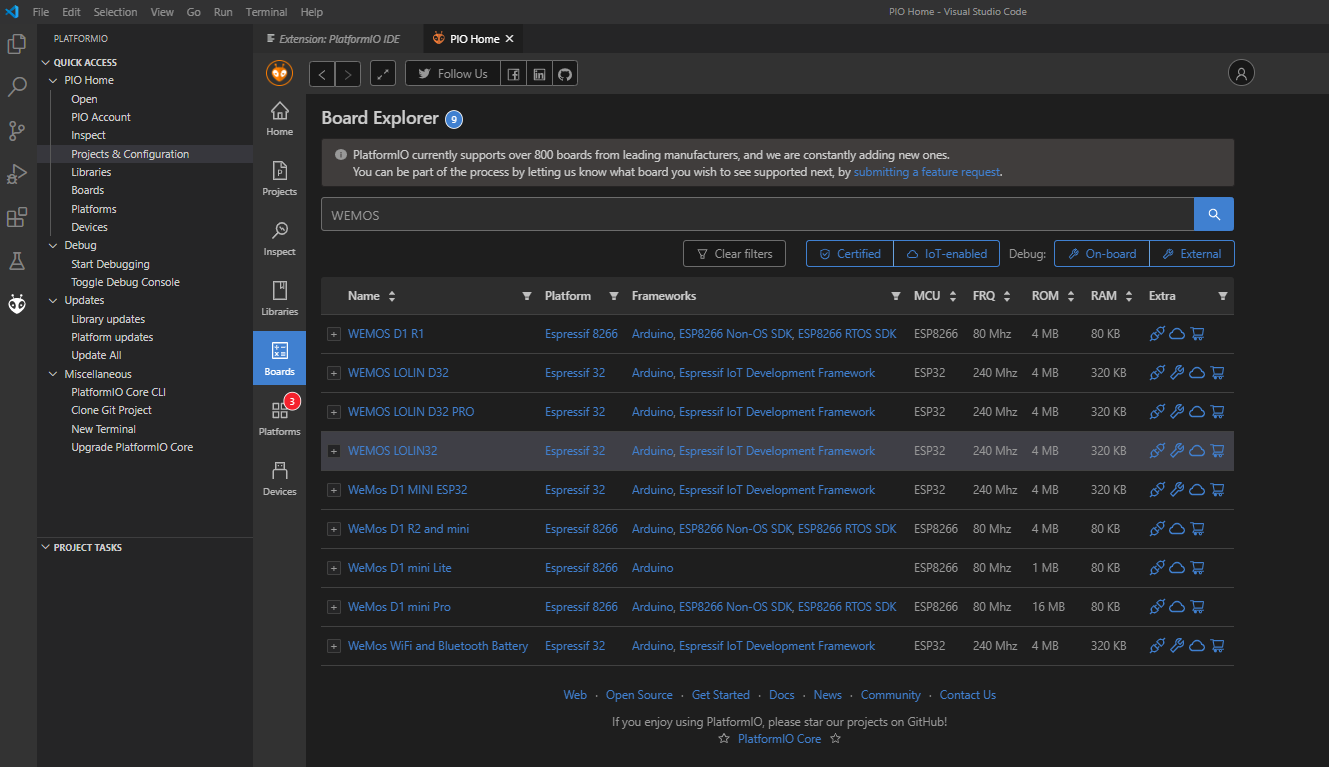
List of supported ESP32 boards is pretty big
Now, let's create a new project.
Click on the Project tab and select 'Create New Project'.
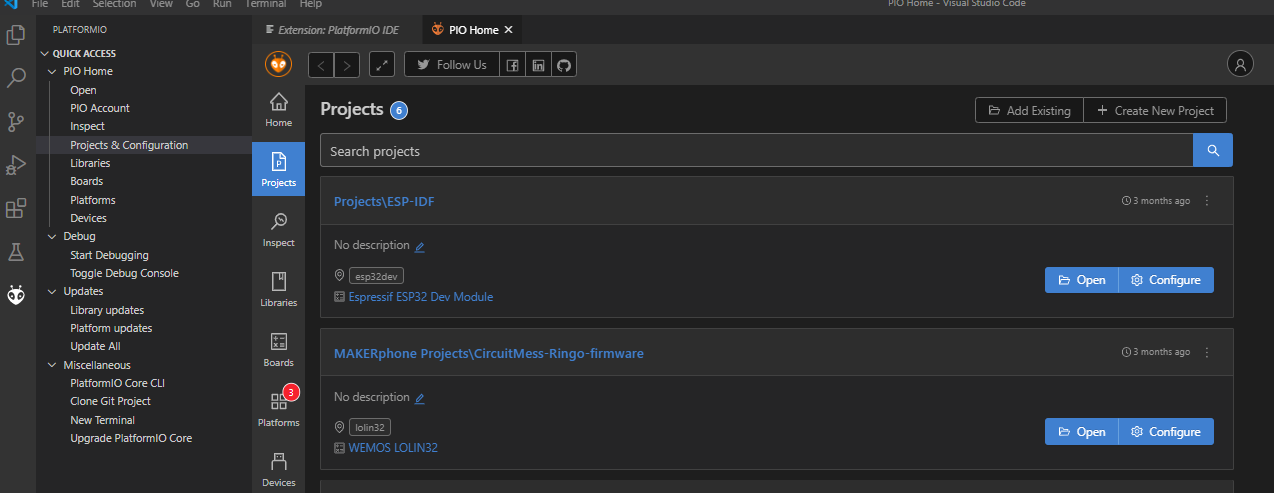
Creating a new project
A new screen should pop-up.
Here you can set the project name, location, framework, and most importantly, select the board.
We'll explain what does this all means in a bit.
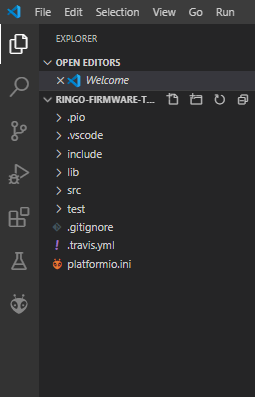
Select the already mentioned WEMOS LOLIN32.
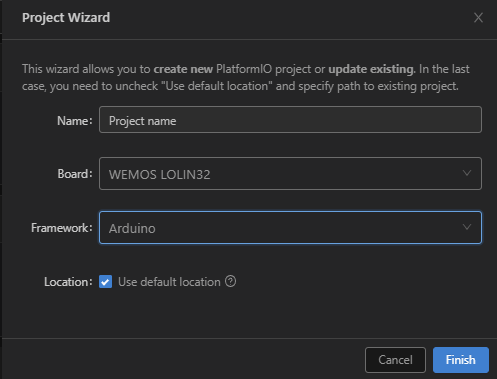
The project is now created and your folder will contain some additional folders and files.
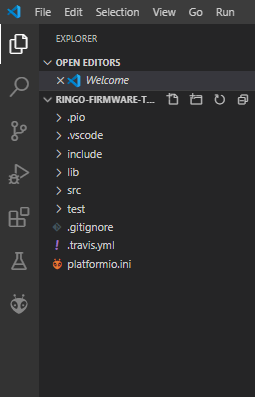
Now that the project has been set up, it's important to download the files we're going to work with.
For that, we're heading to the GitHub.