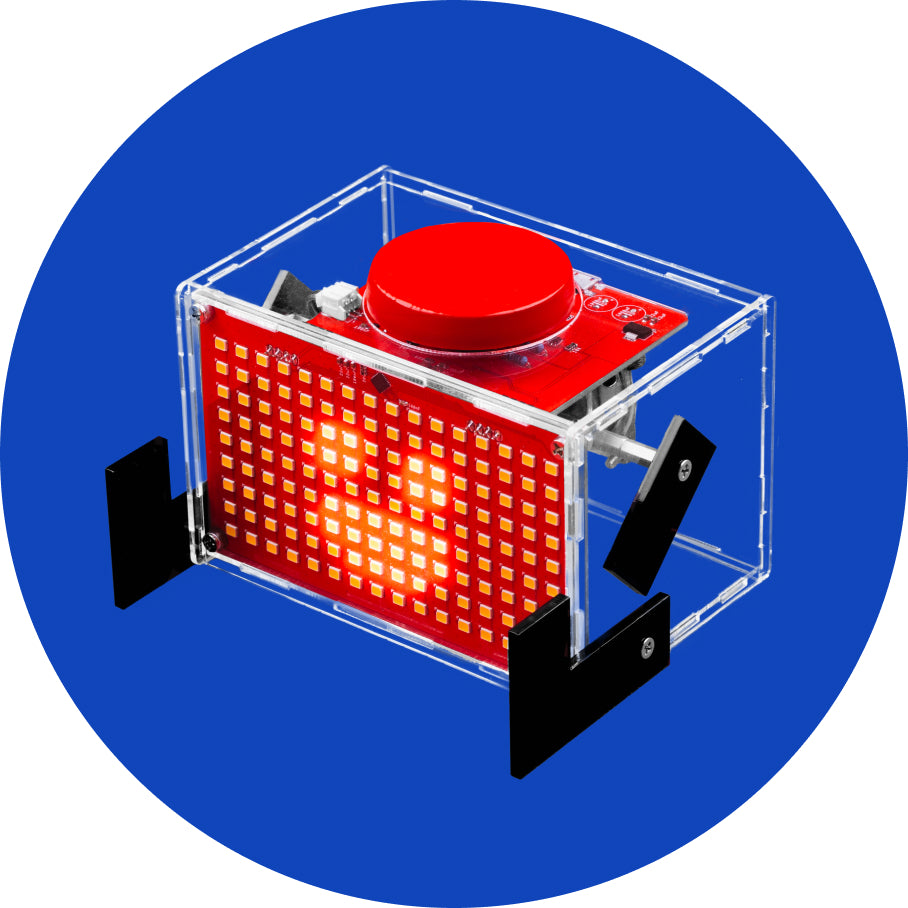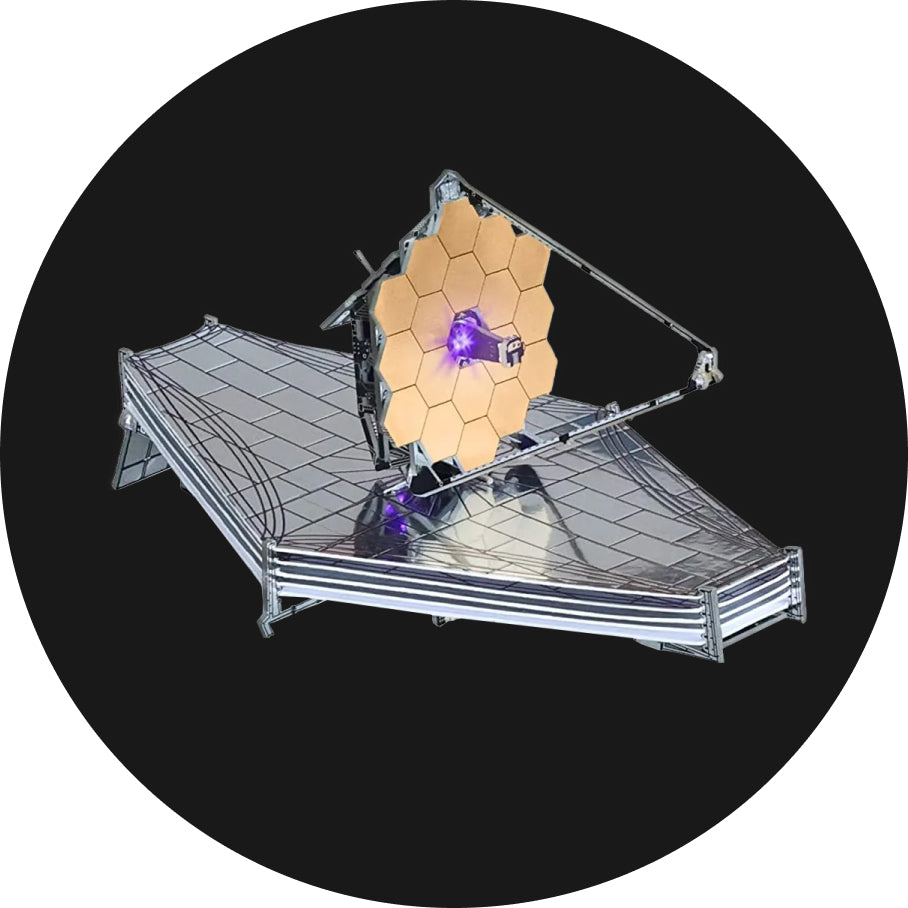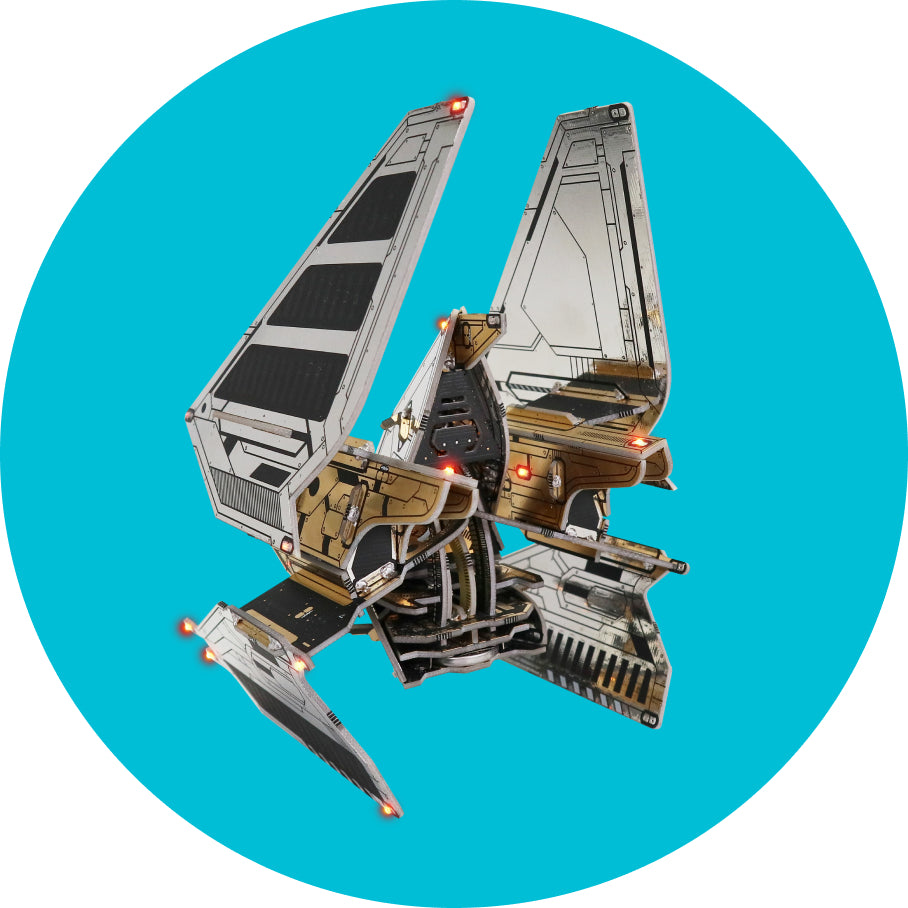Installation
User interface
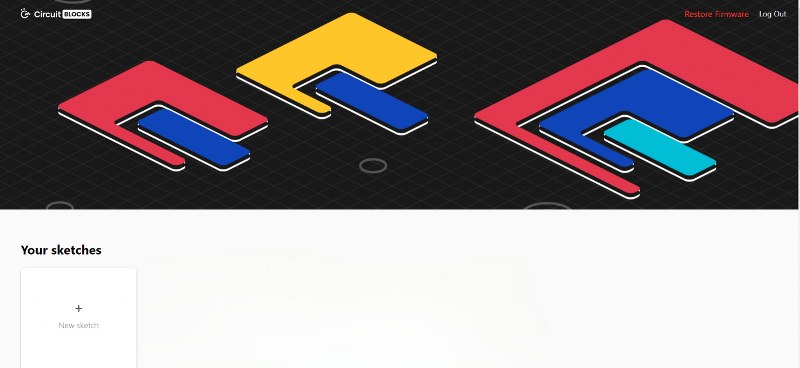
When you enter CircuitBlocks, you will see a window that looks like this.
Starting a new project (also known as a "sketch") is as simple as clicking the 'New sketch' button.
Saved sketches will appear next to that button, and you can access them anytime.
If you have any problems with CircuitBlocks, please contact us at contact@circuitmess.com, send a screenshot of your sketch, and explain what went wrong, and we will assist you immediately.
Creating a new project (sketch)
Press on the big "New sketch" button.
You'll get an option to name your sketch.
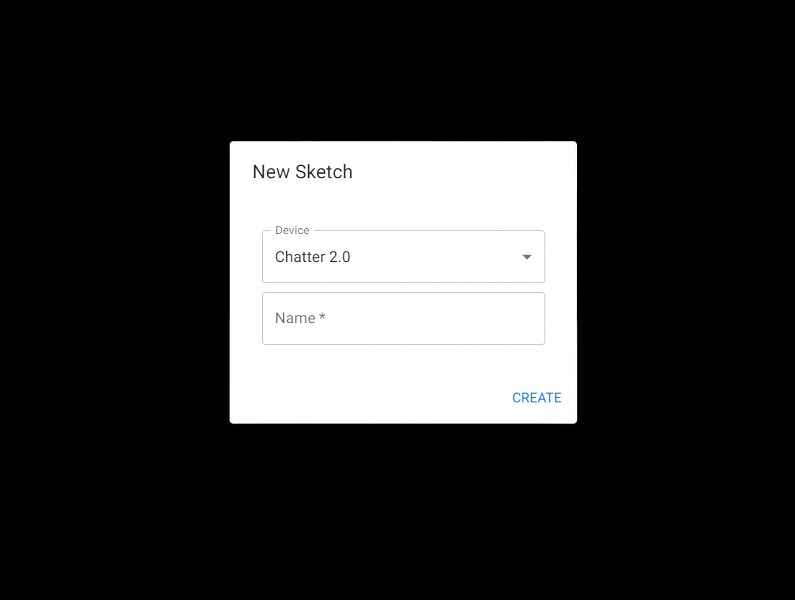
We named our first sketch "Write on the display" because that's what we are going to do for the first example.
When you click on create, you'll see the following screen:
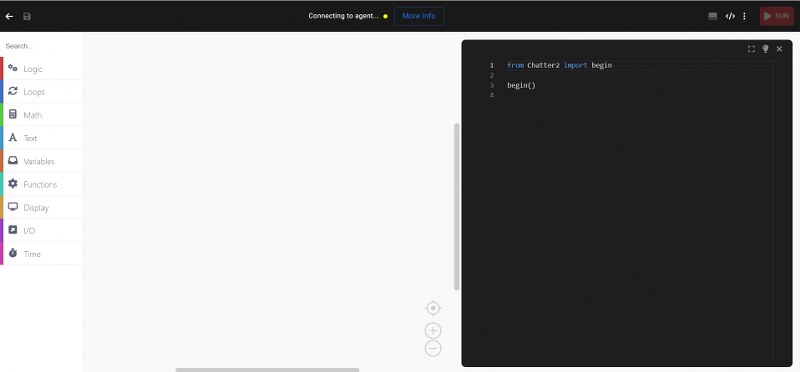
Before you can code on your Chatter, you must first complete the following steps:
1. Connect it to the PC using the USB cable from the kit.
2. Turn Chatter on.
3. Click on the More info button.
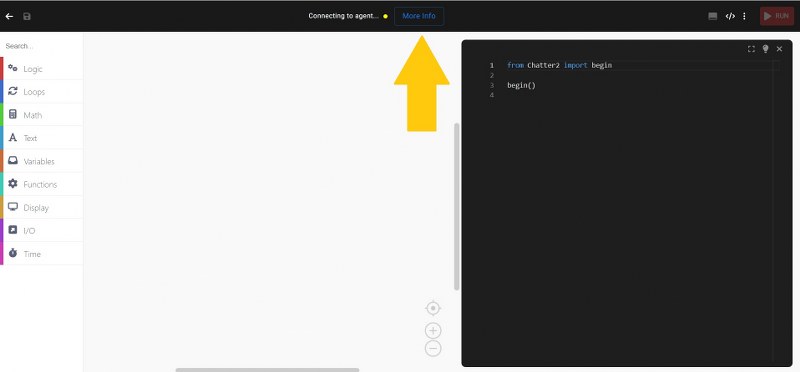
4. Choose Download the agent.
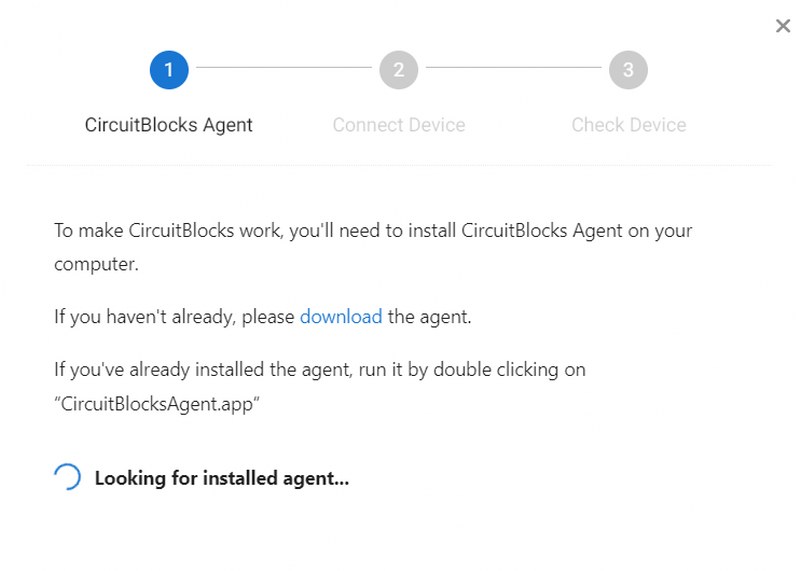
5. Install CircuitBlocks Agent.
After you install it, it should connect automatically, and this is the message that will appear on your screen:
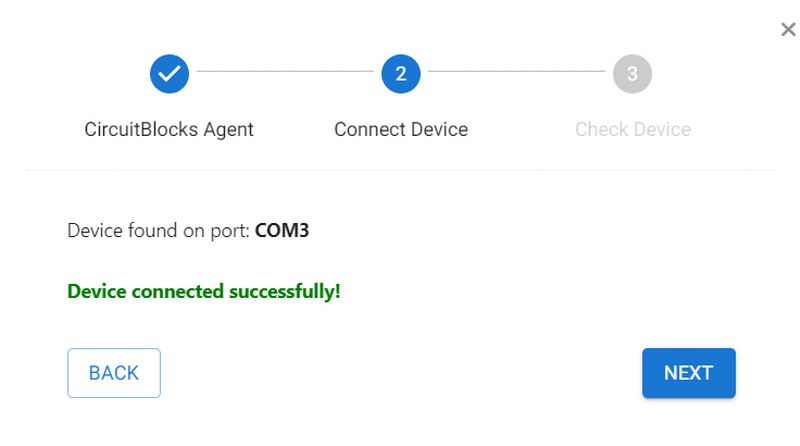

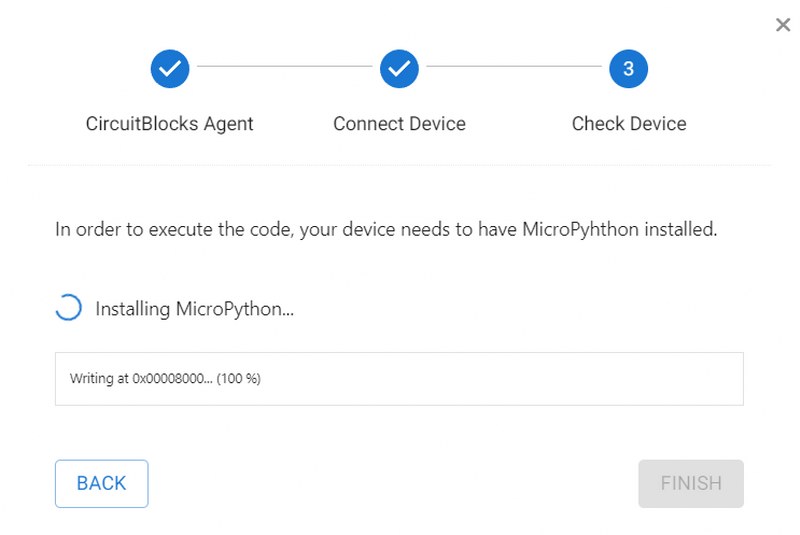
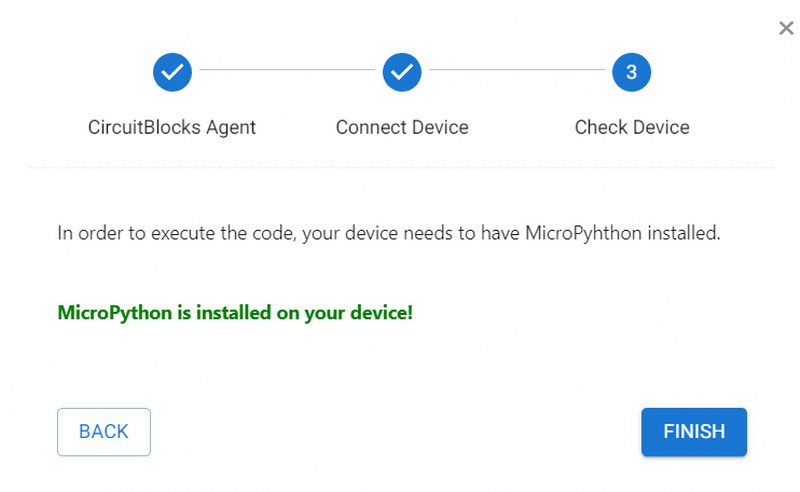
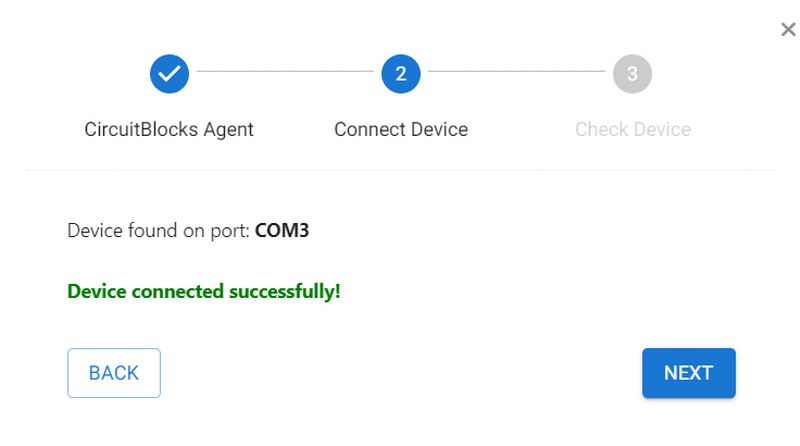
6. Install MicroPython on your Chatter.

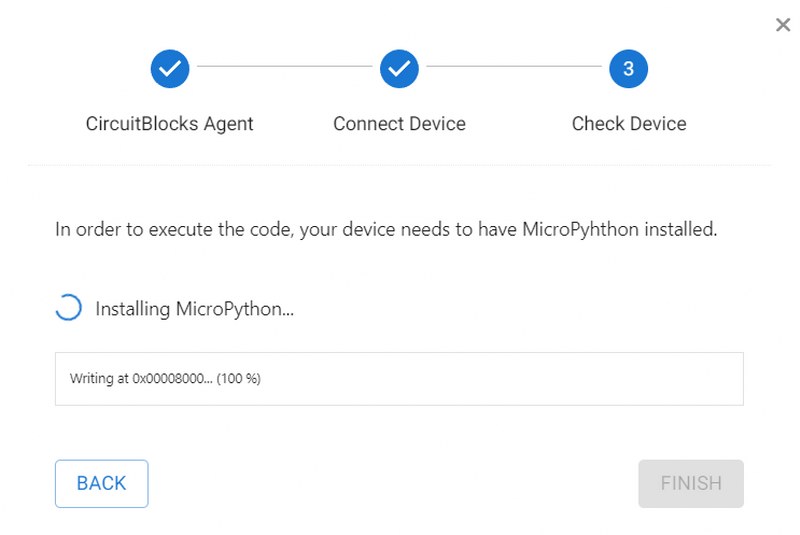
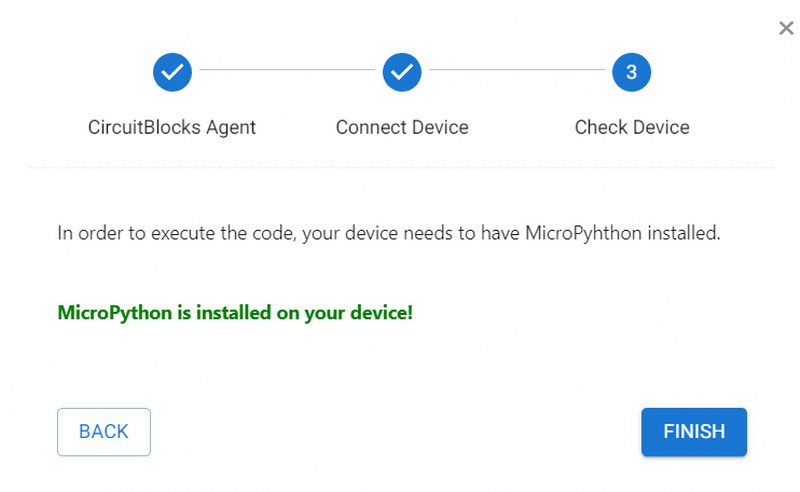
Click finish, and you're good to go!